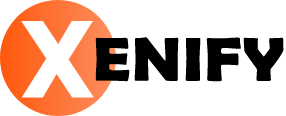Building Your First Full-Stack Android App: A Developer’s Roadmap
Building a full-stack Android app can be an exciting yet challenging experience for both beginners and experienced developers. A full-stack app refers to an application that includes both the frontend (client-side) and backend (server-side) components, allowing users to interact with the app's interface while the app performs operations like data storage, authentication, and other business logic on the backend.
In this guide, we’ll walk you through a step-by-step roadmap for building your first full-stack Android app. By the end of this article, you'll have a comprehensive understanding of the technologies, tools, and frameworks required to develop a full-stack Android app.
Table of Contents
- What is a Full-Stack Android App?
- Technologies and Tools You'll Need
- Step 1: Setting Up Your Development Environment
- Step 2: Building the Frontend – Android App (Client-Side)
- Step 3: Building the Backend – Server-Side
- Step 4: Connecting the Frontend and Backend
- Step 5: Testing and Debugging
- Step 6: Deployment
- Conclusion
1. What is a Full-Stack Android App?
A full-stack Android app includes both the frontend and backend. The frontend is the part of the app that users interact with—essentially the user interface (UI). The backend is the server-side part of the app, which handles business logic, data processing, and communication with databases.
Key Components of a Full-Stack App:
- Frontend (Android App): The part that communicates with the user through UI components (buttons, input fields, etc.). It retrieves data from the backend and displays it.
- Backend (Server): The backend is responsible for processing requests, handling data, performing computations, and interacting with the database.
- Database: A storage system where the backend stores and retrieves data (e.g., user information, app data).
- APIs: Application Programming Interfaces (APIs) are the interfaces through which the frontend and backend communicate.
2. Technologies and Tools You'll Need
To build a full-stack Android app, you need to use a combination of tools and technologies for both the frontend and backend. Here’s an overview of what you’ll need:
Frontend (Android App):
- Android Studio: The official IDE for Android development.
- Java/Kotlin: Programming languages used to develop Android apps.
- XML: Markup language for designing the app’s UI.
- Retrofit or Volley: Libraries for making network requests to the backend server.
Backend:
- Node.js: A popular JavaScript runtime environment for building scalable web applications.
- Express.js: A minimalist web framework for Node.js, used to build the backend server.
- Database (MySQL, MongoDB, or Firebase): A database to store app data.
- RESTful API: The communication protocol between the frontend and backend.
Other Tools:
- Postman: For testing your API endpoints.
- Git: Version control system for managing the source code.
- Firebase (Optional): A backend-as-a-service that provides authentication, database services, and hosting.
3. Step 1: Setting Up Your Development Environment
Before you start building your app, you need to set up your development environment.
1. Install Android Studio
Download and install Android Studio. Android Studio is the official IDE for Android development and includes all the necessary tools to build Android apps.
2. Install Node.js and Express
To set up the backend, you'll need Node.js installed. You can download it from Node.js official site. After installing Node.js, install Express.js by running the following command in your terminal:
npm install express
3. Set Up the Database
Choose your preferred database. For example, if you’re using MongoDB, you can set it up locally or use a cloud service like MongoDB Atlas. If you're opting for a relational database like MySQL, download and set it up on your machine.
4. Step 2: Building the Frontend – Android App (Client-Side)
The frontend is what users will interact with, and it’s responsible for collecting user input, displaying data, and sending requests to the backend.
1. Create a New Android Project
Open Android Studio and create a new project. Choose a template (e.g., Empty Activity) and set up the project in Java or Kotlin, depending on your preference.
2. Design the UI
Use XML to design the layout of your app. This may include buttons, text views, input fields, and other interactive elements. For example, you can create a simple login screen with two input fields (username and password) and a submit button.
Here’s a basic login UI in XML:
<LinearLayout xmlns:android="http://schemas.android.com/apk/res/android"
android:layout_width="match_parent"
android:layout_height="match_parent"
android:orientation="vertical"
android:padding="16dp">
<EditText
android:id="@+id/username"
android:layout_width="match_parent"
android:layout_height="wrap_content"
android:hint="Username"
android:inputType="text"/>
<EditText
android:id="@+id/password"
android:layout_width="match_parent"
android:layout_height="wrap_content"
android:hint="Password"
android:inputType="textPassword"/>
<Button
android:id="@+id/login_button"
android:layout_width="wrap_content"
android:layout_height="wrap_content"
android:text="Login"/>
</LinearLayout>
3. Handle User Input
In your MainActivity.java or MainActivity.kt file, retrieve the input values from the UI elements when the user interacts with them.
Button loginButton = findViewById(R.id.login_button);
loginButton.setOnClickListener(v -> {
String username = ((EditText) findViewById(R.id.username)).getText().toString();
String password = ((EditText) findViewById(R.id.password)).getText().toString();
// Send data to the backend via Retrofit or Volley
});
4. Make API Calls
To interact with the backend, use Retrofit or Volley to make HTTP requests. Retrofit simplifies making network requests by allowing you to define API calls in a structured way.
Retrofit retrofit = new Retrofit.Builder()
.baseUrl("http://your-backend-url.com")
.addConverterFactory(GsonConverterFactory.create())
.build();
APIService apiService = retrofit.create(APIService.class);
Call<ResponseBody> call = apiService.login(username, password);
call.enqueue(new Callback<ResponseBody>() {
@Override
public void onResponse(Call<ResponseBody> call, Response<ResponseBody> response) {
// Handle response from the backend
}
@Override
public void onFailure(Call<ResponseBody> call, Throwable t) {
// Handle failure
}
});
5. Step 3: Building the Backend – Server-Side
The backend is where you handle the business logic and interact with the database.
1. Set Up the Server with Express
Create a new directory for your project and run npm init to set up a new Node.js project. Install Express.js to handle HTTP requests:
npm install express
2. Create Routes and API Endpoints
In the server.js file, create routes to handle user requests such as logging in or registering.
const express = require('express');
const app = express();
const bodyParser = require('body-parser');
app.use(bodyParser.json());
app.post('/login', (req, res) => {
const { username, password } = req.body;
// Check credentials against the database
if (username === 'admin' && password === 'password') {
res.status(200).send({ message: 'Login successful' });
} else {
res.status(401).send({ message: 'Invalid credentials' });
}
});
app.listen(3000, () => {
console.log('Server is running on port 3000');
});
3. Connect to the Database
Use a database such as MongoDB or MySQL to store and retrieve user data. For example, with MongoDB, you can use the mongoose library to interact with the database:
npm install mongoose
6. Step 4: Connecting the Frontend and Backend
At this stage, your frontend and backend should be set up. The next step is to establish communication between the two. You’ve already set up network calls on the frontend using Retrofit, so now the backend must respond appropriately to requests from the Android app.
- Ensure that your API is running on the backend.
- Test the API with Postman to make sure it’s returning the expected responses.
- In your Android app, connect the UI to the API endpoints by making network calls using Retrofit or Volley.
7. Step 5: Testing and Debugging
Once your app and backend are connected, thoroughly test the app to ensure it works correctly. Test the following:
- API endpoints: Ensure that the backend is responding correctly to requests.
- Frontend interactions: Test if UI elements like buttons and input fields behave as expected.
- Error handling: Handle potential errors like network issues or incorrect user input.
Use tools like Android Studio's Debugger and Postman for testing and debugging.
8. Step 6: Deployment
Once you
’ve completed testing, it’s time to deploy your app.
1. Deploy the Backend
You can deploy your backend on cloud platforms like Heroku, AWS, or Google Cloud. These services allow you to host your server and make it accessible over the internet.
2. Publish the Android App
You can publish your Android app on the Google Play Store by following the official Google Play Console guidelines.
READ MORE
9. Conclusion
Building a full-stack Android app can be a challenging but rewarding project. By following this roadmap, you’ve learned the steps to create an app that involves both frontend and backend development. You’ve set up a basic Android app, created a backend using Node.js and Express, and connected them using APIs.
As you gain more experience, you can expand your app with advanced features like user authentication, real-time data synchronization, and more. The skills you’ve learned will open up opportunities to build complex, scalable mobile applications and even transition to full-stack web development. Happy coding!